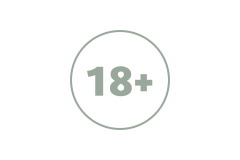Many of us take lots of photos on a daily basis. For some of us it's a job responsibility, for others it's a hobby or a freelance gig, and all of us take photos of loved ones and pets even if we aren't popular bloggers. Either way, we download lots and lots of photos onto our Macs. Whatever type of Apple device you own, they are all ideally suited for editing and storing images. macOS comes with a preinstalled app called Photos, which allows you to view and sort your photos and send them to the cloud. And on some occasions, this powerful tool can get overloaded with visual data.
Those who take photography seriously know that sometimes you need to take fifty images only to get one right. This is one of the clear advantages of digital cameras compared to film ones, where you had to do a lot of planning before making that shot. Now everyone takes tons of photos without worrying if they come out perfect. And even if they aren't we can use clever editing tools to polish, remove, straighten and add some filters.
Which brings up the problem of duplicates, especially if we do large photo sessions and have to edit dozens of photos later. Each edit creates another file version which eats up another chunk of your Mac's disk space. Another way such files are created is by user error, which sometimes creates hundreds of photo copies in your Photo Library. And sometimes duplicates appear when you forget that you have already uploaded images from a card or a disk drive and re-upload them. So if you take a lot of snaps, you may not even realize that you have lots of duplicates in your system.
Duplicates are useless since they simply sit there and consume valuable space on your Mac's hard drive. But how can you sort through your entire Photo Library and locate identical images - and remove them?
One approach would be deleting identical items manually. To do this, you should do to Finder > Devices > Your hard drive name > Users > Username > Pictures. Sort items inside this folder first by date created and then by name. Adjust the viewing option so that you can see the preview of the file. Feel free to delete any file that is not the shot that you want to cherish for many years. Make sure to also check the Camera Roll folder.
If this task is too boring or time-consuming, you can use a dedicated app that is created to remove duplicates. Using a duplicate file finder can help you clean up all the useless file copies, save your valuable disk space and easily manage your libraries. But when you search for a program to help you, you can find dozens of similar ones. The most important thing is that the program must have a very strong scanning engine to accurately find all identical files in a very short time and remove them easily. For more help with choosing the powerful duplicate manager program, check out this source article and start cleaning. A good duplicate finder that comes with a powerful scan engine can thoroughly scan all the sections that you want to search for copies, while less powerful programs may neglect deep folders and leave duplicates behind.
Scanning the whole disk will take a long time, even if the program uses the most advanced scanning algorithm. Some programs provide fully customizable search criteria for users to pin down the scopes of duplicates. That will not only save your time but also help you precisely find and remove any duplicate files you want.
Those who take photography seriously know that sometimes you need to take fifty images only to get one right. This is one of the clear advantages of digital cameras compared to film ones, where you had to do a lot of planning before making that shot. Now everyone takes tons of photos without worrying if they come out perfect. And even if they aren't we can use clever editing tools to polish, remove, straighten and add some filters.
Which brings up the problem of duplicates, especially if we do large photo sessions and have to edit dozens of photos later. Each edit creates another file version which eats up another chunk of your Mac's disk space. Another way such files are created is by user error, which sometimes creates hundreds of photo copies in your Photo Library. And sometimes duplicates appear when you forget that you have already uploaded images from a card or a disk drive and re-upload them. So if you take a lot of snaps, you may not even realize that you have lots of duplicates in your system.
Duplicates are useless since they simply sit there and consume valuable space on your Mac's hard drive. But how can you sort through your entire Photo Library and locate identical images - and remove them?
One approach would be deleting identical items manually. To do this, you should do to Finder > Devices > Your hard drive name > Users > Username > Pictures. Sort items inside this folder first by date created and then by name. Adjust the viewing option so that you can see the preview of the file. Feel free to delete any file that is not the shot that you want to cherish for many years. Make sure to also check the Camera Roll folder.
If this task is too boring or time-consuming, you can use a dedicated app that is created to remove duplicates. Using a duplicate file finder can help you clean up all the useless file copies, save your valuable disk space and easily manage your libraries. But when you search for a program to help you, you can find dozens of similar ones. The most important thing is that the program must have a very strong scanning engine to accurately find all identical files in a very short time and remove them easily. For more help with choosing the powerful duplicate manager program, check out this source article and start cleaning. A good duplicate finder that comes with a powerful scan engine can thoroughly scan all the sections that you want to search for copies, while less powerful programs may neglect deep folders and leave duplicates behind.
Scanning the whole disk will take a long time, even if the program uses the most advanced scanning algorithm. Some programs provide fully customizable search criteria for users to pin down the scopes of duplicates. That will not only save your time but also help you precisely find and remove any duplicate files you want.
|
|